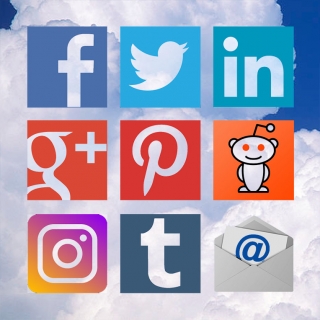Posting 911TAPcontent to your social media pages is the most effective way you can help 911TAP grow.
We have made the process of posting our articles and videos to your Social Media timelines easy. Just click "Share" and send a professionally designed post of whatever you happen to be viewing to your Facebook page where your friends will be able to take advantage of the same knowledge you are gaining while visiting 911tap.org. Presented here are simple instructions that show just how easy it is to be a part 911TAP of getting us to the next level. This section will review posting to four social media platforms:
- Google Plus
- Posting videos (generic)
FACEBOOK: How to post to your Facebook page from 911tap.org
First open an article page that you want to post to your Facebook page. In this example, New 9/11 TAP Promotional Video - An Invitation to Make a Change

Once you are on the page you want to post to your Facebook page, read the following instructions and learn how easy it is to spread the word.

First click the "Share" button at the top of the page. Another pair of "Share" and "Like" buttons are at the bottom of the page of each article.

If you are not logged into your Facebook account, you will see the following Facebook log in screen. Go ahead and log into Facebook.

After you log in, this is what you will see. At the top you can add any comment you like and then click the “Post to Facebook” button at the bottom right and you are done.

And that’s it, you have a nice post on your Facebook page. This is all it takes to help 911TAP go viral.
TWITTER: How to post to your Twitter page from 911tap.org

First open an article that you want to post to your Facebook page. In this example, New 9/11 TAP Promotional Video - An Invitation to Make a Change

Scroll to the bottom of the article and click on the “Tweet” button

This is the window that pops up after that click. Everything that is needed for the tweet is already to go and you just have to click the “Tweet” button.

After you click “Tweet,” you will be presented with a second pop-up box with a list of organizations to follow. Either click "Follow" or click "Close," the choice is yours.

Now when you visit your Twitter account, you will see a nice Tweet ready to be shared with the world.
GOOGLE PLUS: How to post to your Google Plus page from 911tap.org

Again, first open a page that you want to post to your Google +1 page. In this example, New 9/11 TAP Promotional Video - An Invitation to Make a Change

Scroll to the bottom of the article and click on the “G+1” Button

And this is the window that pops up on that click. You can add a comment if you like in the add a comment box, but really all you have to do is click the “Share” button.

Now when you visit your Google+ account, you will see a nice Post ready to be shared with all your friends.
POSTING VIDEOS: How to Post Videos Directly to Your Social Media Account

First, click on the Social Media icon (circled in red, above) in the upper right hand corner of the video player window. When you do that you will see an array of Social Media icons as depicted in the screen below.

Click on any of the social media icons to post the video your Facebook, Twitter, Linked In, Google +, Pinterest, Reddit, Tumblr, Send an Email, or copy a link to the video.

We are using Facebook to demonstrate how to post to your Social Media accounts in this instance, but posting to the other Social Media accounts will be essentially the same.
This will open a new page that will look something like this, and just click, Post to Facebook, (we are using Facebook for this example), and the video will get posted to your Facebook account.

And the video will be ready to play on your Facebook page (This is the Facebook example, but you can apply this same process for Twitter, Linked In, Google +, Pinterest, Reddit, Tumblr. You can also forward the video to friend in an email, and download a widget so that you can embed.